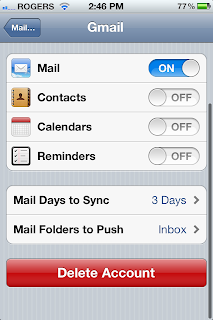Thursday, 19 April 2012
How to take apart a Blackberry Bold 9000 (for Cleaning, Fun, or Destructive Purposes)
So I have this old blackberry that is now obsolete. Its not worth anything (50$ maybe), I cant seem to install apps on it without having a data plan (yet) so its useless. So, out of boredom, I decide to take it apart and see what its made of. It turns out to be a very easy little adventure. So kiss your warranties goodbye and get out our your pocketknife.
Thursday, 12 April 2012
What a Journey
Journey is one of the most beautiful and simple games I have played in a long time. You simply control a unnamed character and are pointed towards a mountain with a glow emitting from its peak. For the next two hours I explored the world of Journey passing through deserts, underground forgotten cities, and snow covered cliffs.
If your PS3 is connected to the internet you will meet travelers on the way, you can simply ignore them or join up and continue your adventure together. There is no voice chat, only a simple chirping technique which allows a interesting amount communication between both parties. I enjoyed not being told by 12 year old I was a idiot for not following or listening to his poor directions instead the cheeps and chirps pointed me towards hidden objects and collectibles throughout my adventure.
Journey while short is a game that if you have the means to play is one you should enjoy. It is the perfect length and no game mechanic that is introduced throughout the story overstays its welcome or feels like it was placed in the game to increase the games length. At fifteen dollars it is more expensive then a regular downloadable title, but when compared to a 2 hr movie or playing Journey for 2 hrs I would take the game hands down.
Wednesday, 11 April 2012
How to remove the popup ads on GOM player
GOM Media Player is by far my favorite video player. Its very minimalist looking, but just by right clicking brings up a huge menu of very useful options. However in a recent update they have added pop-up adds that show up every time you exit, or finish a video. Its very annoying, and just makes the player feel cheap. But there is a very easy workaround that I expect was left this way on purpose so more tech savy people could fix this issue without much problem.
So in order to remove adds all you have to do is remove "popup.exe" from the GOM player directory. To find the GOM player directory you just open the folder where you installed it, by defualt its here: C:\Program Files (x86)\GRETECH\GomPlayer. If its not try Program Files, instead of Program Files (x86)
You also have to be logged on as an administrator on your computer.
You also have to be logged on as an administrator on your computer.
One last thing. If you use this fix just make sure to make a backup before updating GOM player. Just in case they decide to build the pop-ups into the main application.
Saturday, 7 April 2012
How to Set up Gmail to Push Instead of Fetch Your Emails
I find it pretty annoying to have to manually sync Gmail or wait the 15 minutes for the iPhone to automatically fetch the data. The native Gmail account setup on the iPhone does not allow push notifications for whatever reason, and I don't want a separate app just for my Gmail account.
So here's how to set up Gmail as a push instead of fetch service via "Microsoft Exchange"
1. Set up a new email account using microsoft exchange
2. -Enter you Gmail account
-Enter Domain as m.google.com
-Enter you gmail account again for username
-Enter your Gmail password
-Put in a description (Gmail perhaps...)
3. Press next, to get to the next screen
4. On this screen enter Server as m.google.com (just like the picture)
5. Authenticating...
5. your done! you can now choose if you want to sync contacts, calenders, or reminders.
6. You can manually chose specific folders to push by going to "Folders to push" at the bottom.
7. I would also recommend you delete the old Gmail account, because then you will just get 2 copies of every email.
So here's how to set up Gmail as a push instead of fetch service via "Microsoft Exchange"
1. Set up a new email account using microsoft exchange
2. -Enter you Gmail account
-Enter Domain as m.google.com
-Enter you gmail account again for username
-Enter your Gmail password
-Put in a description (Gmail perhaps...)
3. Press next, to get to the next screen
4. On this screen enter Server as m.google.com (just like the picture)
5. Authenticating...
5. your done! you can now choose if you want to sync contacts, calenders, or reminders.
7. I would also recommend you delete the old Gmail account, because then you will just get 2 copies of every email.
Thursday, 5 April 2012
Pictures from around Regina. (and a quick bit on the iPhone 4s' HDR Camera)
Some pictures I took around the city today on my bike ride. I had HDR turned on for all of the pictures I took. The iPhone automatically makes 2 pictures 1 with HDR and 1 without. I find that the HDR works best in poor light conditions. In low light conditions is brightens up the picture and for overexposed shots it tones down the brightness and even brings out more detail in the picture. Sometimes the HDR looks better and sometimes the colors look a little too bright and washed out.
Sunday, 1 April 2012
New Tech: Seagate GoFlex 1.5TB (STAA1500100)
The Specs:
1.5 TB storage
USB 3.0, and USB powered
5000 RPM
16MB data buffer
For PC and MAC
I got this as my birthday present. Parents gave the perfect gift, a gift card to a tech store. I was in need of an external drive because I have no backups. I wanted something that was USB powered so I would not have to bring another power adapter when I travel, had at least 1 TB of storage, used USB 3.0, and was less than 150$.
I got everything I wanted out of it, except the price which was a little
above 150, but I still think its a great deal at 150-170$ This is the first device I've had that works on USB 3.0, which is faster and can carry more current then 2.0. Its been awhile since I've had to move a ton of data but overall it went faster then expected. I was able to move about 300GBs in about an hour.
One thing that annoyed me when looking up specs about this device is that I could not find a picture or specs on exactly what ports they used. I saw a lot of hard drives that had a "USB 3.0 adapter" or did not explicitly say if it was USB powered or not. So here's a picture of exactly what this device uses.
Overall very happy with this convenient little thing. Another thing to note is that it's kind of tough getting the USB 3.0 connection into the socket. takes a lot more force than 2.0 connections. Makes sense given there are more physical connections (and therefore more friction) but thought it was worth noting.
1.5 TB storage
USB 3.0, and USB powered
5000 RPM
16MB data buffer
For PC and MAC
I got this as my birthday present. Parents gave the perfect gift, a gift card to a tech store. I was in need of an external drive because I have no backups. I wanted something that was USB powered so I would not have to bring another power adapter when I travel, had at least 1 TB of storage, used USB 3.0, and was less than 150$.
I got everything I wanted out of it, except the price which was a little
above 150, but I still think its a great deal at 150-170$ This is the first device I've had that works on USB 3.0, which is faster and can carry more current then 2.0. Its been awhile since I've had to move a ton of data but overall it went faster then expected. I was able to move about 300GBs in about an hour.
One thing that annoyed me when looking up specs about this device is that I could not find a picture or specs on exactly what ports they used. I saw a lot of hard drives that had a "USB 3.0 adapter" or did not explicitly say if it was USB powered or not. So here's a picture of exactly what this device uses.
Overall very happy with this convenient little thing. Another thing to note is that it's kind of tough getting the USB 3.0 connection into the socket. takes a lot more force than 2.0 connections. Makes sense given there are more physical connections (and therefore more friction) but thought it was worth noting.
How to type like a teenage Japanese girl on the iPhone
First you might ask "But I don't know anything about Japanese how could I possibly type in Japanese?" Well that's not a problem because all you need to do is use a lot of emoticons like the ones featured below.
To type like a real Japanese person you may need animated emoticons. Ones that blink, and flash and what not like the ones on Tanaka Reina's Blog. You may also need to actually know Japanese. However these emoticons are a good way to start.
Step 1: Active the Japanese keyboard on your iOS device
To type like a real Japanese person you may need animated emoticons. Ones that blink, and flash and what not like the ones on Tanaka Reina's Blog. You may also need to actually know Japanese. However these emoticons are a good way to start.
Step 1: Active the Japanese keyboard on your iOS device
-Go to Settings, General, Keyboard, International Keyboards.
-Add New Keyboard, Japanese(Kana)
Step 2: When the keyboard is in use switch between languages by touching the globe symbol
Step 3: Open The emoticon section ( The "^_^" button )
Step 4: Begin expressing your situation and emotions through complex emoticons
Subscribe to:
Comments (Atom)